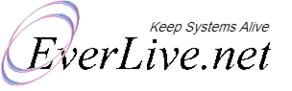How to use ABloF?
Your Family Comes First
We call it ABloF. At ABlof, your family comes first. Internet is full of bad material. We should take care our families.
At the moment this service is "Invite Only". To use it, please follow the steps given below:
1) Email us at support@everlive.net to get a free account.
2) We will send you a username and a password. At the first login, you must set your PIN code and note it somewhere because you will not see it again. Also, do not share it with anybody else. This pin code allows parents to unblock or block any sites on their exclusive wish. Those specially assigned sites will override the default system settings.
3) Open the browser on your phone or tablet (where you want to block ads) and browse this url;
https://www.everlive.net/fs
4) Login with your username and password and do not close the window. Just keep it open after login. You need to share this username and password with all your family members. They should login on each device to use the service.
5) On every phone install this app.
https://play.google.com/store/apps/details?id=com.frostnerd.dnschanger&hl=en&gl=US
6) Put this IP address 130.61.249.105 in both fields in the following configuration screen and save. Then click 'Start'.
Advanced Usage FOR PARENTS ONLY
Customization
By default family protection service blocks many sites from the categories which are not suitable for family. For most users, it works out of the box. But if you think some sites are good, but are blocked by default, you can add them to the "Whitelist". Similarly, if you want to block a site that you feel inappropriate for you and your family, you can add it to the "Blacklist".
After login, You as a parent can enter your PIN code to maintain Black or White list.
Note: To black list or white list a website, you just need to enter domain names. One per line. Do NOT include HTTP or HTTPS with the domain name.
For example, to block anybadsite.com, put this in the black list box. In the box, writing like the following is wrong:
https://www.anybadsite.com
https://anyotherbad.com
And this is right:
www.anybadsite.com
anyotherbad.com
One or many accounts?
If you and your family all use the same internet connection like the usual WIFI in your home, then a single user account is enough for you. If your family members use their own internet connections like a separate data plan on your mobile or a different WIFI in your office then you will need separate user logins for that.
Need more logins? Don't hesitate. You can request that by email.