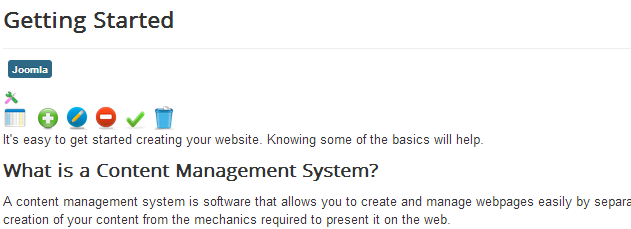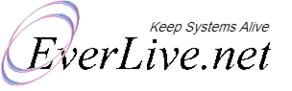Joomla Admin from Front-end
Joomla! admin from front end is a Joomla plugin that brings your administration back-end in an easy to use overlay in front-end. What you need to do is as follows:
- Download the plugin and install
- Logout from Joomla Back-end
- Login to Joomla Front-end as Admin or Super Admin
- Move mouse to top right corner in front-end of your website. Voila! You see your Joomla admin in front-end.
No need to login twice. Just login to front-end and you are automatically logged-in to back-end. Great quick access to your Joomla back-end.
Pro Version Video Tour
Features Comparison
- Standard Version
- Price: Free
- Quick Access to Joomla Admin
- Login Security - only for allowed users
- Displayed on mouse move to selected corner
- Just one click to dismiss
- No double login required. Just login to front-end.
- Pro Version
- £ 49
- Quick Access to Joomla Admin
- Login Security - only for allowed users
- Displayed on mouse move to selected corner
- Just one click to dismiss
- No double login required. Just login to front-end.
- Direct link to see Articles, Menus and Modules in back-end
- Direct link to edit Articles, Menu item and Modules
- Possible to change module and menu order quickly
- Add new Article, Menu Item and Module
- Quick duplicate module link
If you need any enhancements or a new feature, please email as us at support@everlive.net We will be glad to add your requested new features.
Screenshots
Step 1: Login to front-end as Admin.
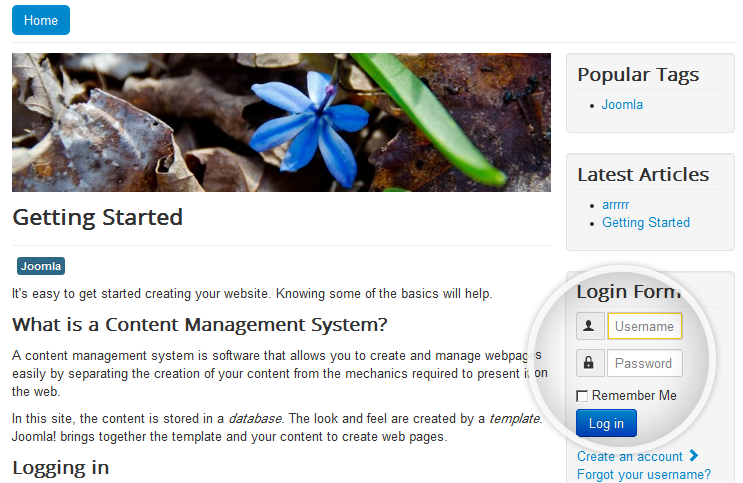
Step 2: Move cursor to Top Right corner.
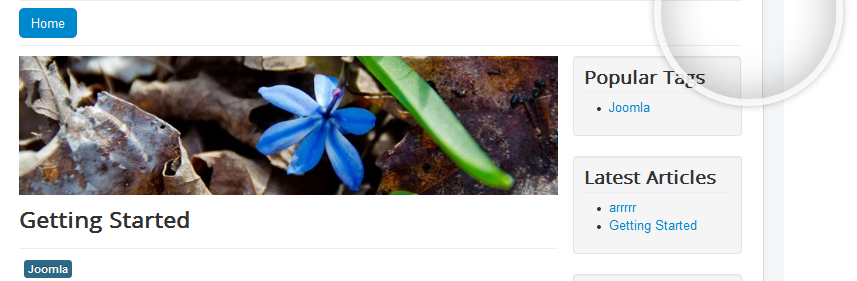
You can see Joomla back-end admin section in front-end now.
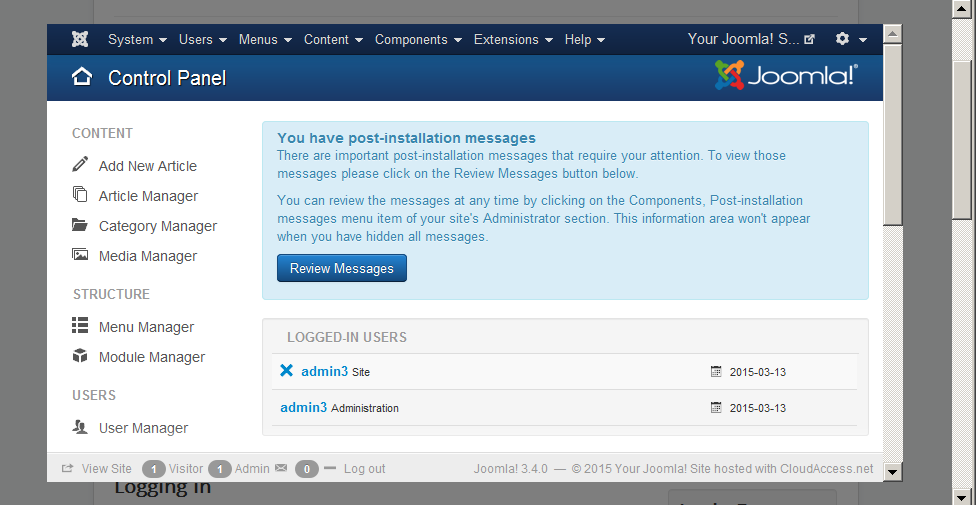
Your are automatically logged-in to the back-end admin section and see it in an overlay. Just click on overlay to hide it. When you logged out from front-end, your automatic back-end session will also be logged-out.
Screentshots - Pro Version Only
You can see small settings icons with each Module, Menu Item and Article the following image. Moving mouse pointer to any settings image will turn on the available operations images.
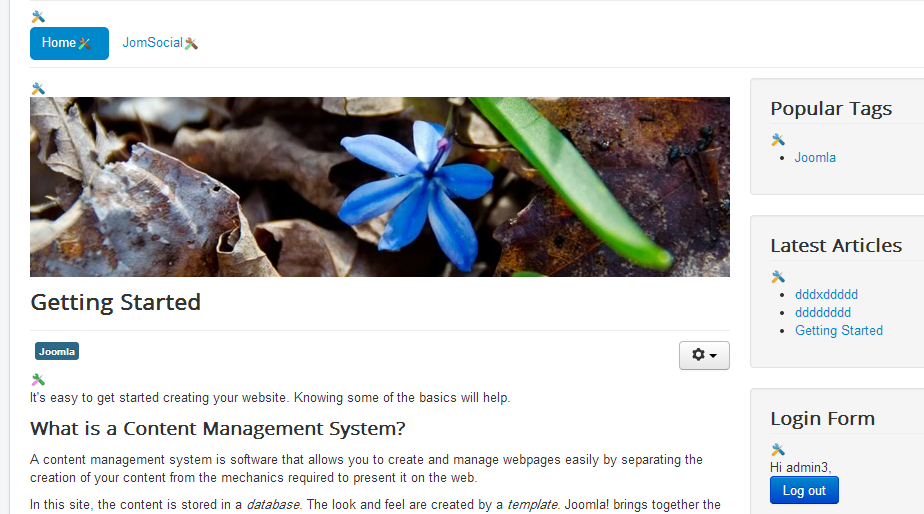
Modules Operations Images:
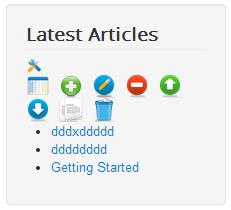
Menu Items & Operations Images:
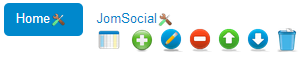
Operations Images display with each Article: